How to Remove iPhone Calendar Spam

Author: Trend Micro
This articl is from Trend Micro.
Apple’s Calendar app comes preinstalled on all iPhones and provides convenient notifications allowing you to easily keep track of all your upcoming events. It’s undoubtedly a great app, but unfortunately, scammers have recently been exploiting it to promote various ads and scam sites.
If you’ve experienced strange random events appearing on your iPhone’s Calendar app, you’ve been hit by iPhone Calendar spam! It’s obviously really annoying, but what many people don’t realize, is it can also be very dangerous.
The majority of the spam is advertisements promoting questionable websites or malicious applications and services. Below are a few examples.

If you’ve been seeing the spam, it’s almost certainly because you’ve unknowingly subscribed to a malicious calendar. This could have happened when browsing a website and accidentally clicking on a malicious pop-up or notification.
How iPhone Calendar spam works
Most people start to receive the Calendar spam messages after visiting illegal streaming websites or adult websites with lots of pop-ups. These types of sites are often injected with code that redirects users to malicious web pages.
Whenever you visit a site infected with such code, you may encounter a message similar to the ones below prompting you to subscribe to a spam calendar.

Immediately after subscribing, your device will start to receive Calendar notifications. They will often appear every few minutes, but you may receive several at a time.
The notifications promote dangerous websites and most often have the following names or something similar:
- Your iPhone is severely damaged by viruses
- Apple Support: You need to download protection
- Urgent: Your Data and Browsing Activity is exposed
- You won an iPhone
- Virus Alert – Check protection
- Your Device May Be Infected
- Your iCloud HACKED
- Warning: Scan your device now!
- System Critical Alert!
- Your Tab May Be Damaged
- DATA OVERLOADING!!!!
If you were to click on one of the notifications, the website you would be led to would almost certainly be unrelated to the message in the Calendar notification.
How to protect yourself from shady websites
- Avoid visiting untrusted websites. View streaming content on reputable websites to minimize the risk that you will be targeted by these scams.
- Download Trend Micro Mobile Security today and browse the internet with peace of mind and take advantage of these cool features:
-
- Web Guard — Use any web browser without worry. Avoid malicious, fraudulent, and potentially dangerous websites automatically!
- SafeSurfing — a built-in secure web browser that will protect you from online threats.
How to delete spam Calendar events
-
First, don’t click on any links inside the spam events! You may end up being directed to a website that could attempt to steal your personal data or install adware or malware on your iPhone.
Even if you were to remove the events manually from Calendar, as long as you are subscribed to the malicious calendar, you will continue to receive the spam events. As a result, it’s necessary to fully remove the calendar from your iPhone. Here’s how to do it:
iOS 14.6 and later
1. Launch the Calendars app.
2. Click on the spam Calendar event.
3. Click on the Unsubscribe from this Calendar button at the bottom of the screen.
4. Select Unsubscribe to confirm.
Earlier versions of iOS
1. Launch the Calendar app.
2. Click on Calendars at the bottom of the screen.
3. Search for a calendar you’re unfamiliar with and click on the More Info button next to it, then scroll down and click on Delete Calendar.
Still receiving spam Calendar events? Here’s what to do!
1. Launch the Settings app.
2. Click on Calendar > Accounts. If you’re using iOS 13, click on Passwords & Accounts > Accounts.
3. Select Subscribed Calendars.
4. Search for a calendar you’re unfamiliar with, click on it, then select Delete Account.
Report a Scam!
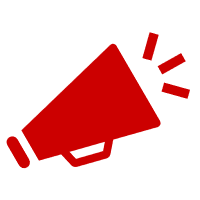
Have you fallen for a hoax, bought a fake product? Report the site and warn others!
Scam Categories
Help & Info
Popular Stories
As the influence of the internet rises, so does the prevalence of online scams. There are fraudsters making all kinds of claims to trap victims online - from fake investment opportunities to online stores - and the internet allows them to operate from any part of the world with anonymity. The ability to spot online scams is an important skill to have as the virtual world is increasingly becoming a part of every facet of our lives. The below tips will help you identify the signs which can indicate that a website could be a scam. Common Sense: Too Good To Be True When looking for goods online, a great deal can be very enticing. A Gucci bag or a new iPhone for half the price? Who wouldn’t want to grab such a deal? Scammers know this too and try to take advantage of the fact. If an online deal looks too good to be true, think twice and double-check things. The easiest way to do this is to simply check out the same product at competing websites (that you trust). If the difference in prices is huge, it might be better to double-check the rest of the website. Check Out the Social Media Links Social media is a core part of ecommerce businesses these days and consumers often expect online shops to have a social media presence. Scammers know this and often insert logos of social media sites on their websites. Scratching beneath the surface often reveals this fu
So the worst has come to pass - you realise you parted with your money too fast, and the site you used was a scam - what now? Well first of all, don’t despair!! If you think you have been scammed, the first port of call when having an issue is to simply ask for a refund. This is the first and easiest step to determine whether you are dealing with a genuine company or scammers. Sadly, getting your money back from a scammer is not as simple as just asking. If you are indeed dealing with scammers, the procedure (and chance) of getting your money back varies depending on the payment method you used. PayPal Debit card/Credit card Bank transfer Wire transfer Google Pay Bitcoin PayPal If you used PayPal, you have a strong chance of getting your money back if you were scammed. On their website, you can file a dispute within 180 calendar days of your purchase. Conditions to file a dispute: The simplest situation is that you ordered from an online store and it has not arrived. In this case this is what PayPal states: "If your order never shows up and the seller can't provide proof of shipment or delivery, you'll get a full refund. It's that simple." The scammer has sent you a completely different item. For example, you ordered a PlayStation 4, but instead received only a Playstation controller. The condition of the item was misrepresented on the product page. This could be the
