How to Block Ads on YouTube

Author: Trend Micro
This article is from Trend Micro.
Everyone loves YouTube, Trend Micro included. With a gigantic 2 billion monthly users, it’s one of the greatest and most successful media/technological innovations in history. The downside to great popularity however, is monetization, usually in the form of advertisements — which is certainly the case with YouTube, whose ad frequency and duration has grown exponentially since its founding way back in 2005. Fortunately, there are ways to block ads on YouTube and in this article we’ll look at how to do so.
Block YouTube Ads With AdBlock One
Ad blockers — which are hands-down the best solution here — are applications (such as browser extensions, plug-ins, and downloadable software) which block or alter a website’s advertisements, most commonly pop-up ads and banner-ads. The idea is to curate your online experience to avoid annoying, and often aggressive, distractions.
Some ad blockers replace an ad with something else, others leave a blank space; many temporarily block Adobe Flash to stop a video advertisement from playing — as in the case with YouTube ads. Others keep track of and delete cookies and other web markers, which naturally inhibits the volume of ads produced.
Most also allow “white-listing”, the personalization of ad blocking to allow websites to display their ads — for example, if you like the film website, Rotten Tomatoes, you can allow its ads with your ad blocker.

Why not give Trend Micro’s AdBlock One a try today?
When it comes to the makers of an ad blocker, you could do a lot worse than one of the world’s leading cybersecurity companies. AdBlock One is FREE — and specifically designed for Safari and macOS/iOS systems. It has a nice, simple interface, with an easy learning curve — and unlike other ad blocker extensions and apps, an unintrusive presence.
Block YouTube Ads by Upgrading to YouTube Premium
Of course, if you prefer, you could just take out a YouTube Premium subscription. They offer one month free and then charge $11.99/month — with various discount rates as well.
Remove Ads on Your Own YouTube Channel
Finally, if you are a content producer who uploads videos to YouTube, you can turn off advertisements for individual videos by deselecting monetization.
1. Sign in to YouTube.
2. Click your profile picture and then YouTube Studio.
3. In the left Menu, click Content.
4. Select the video you want to turn off ads for.
5. In the left Menu, click Monetization.
6. In the top Monetization box, click Off and then Apply.
7. In the top right, click Save.
8. This video will no longer display advertisements to viewers.
Don’t forget to give Trend Micro’s AdBlock One a go today and, as ever, if you’ve found this article a useful and/or interesting read, please do SHARE with family and friends.
Report a Scam!
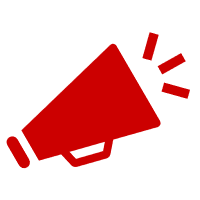
Have you fallen for a hoax, bought a fake product? Report the site and warn others!
Scam Categories
Help & Info
Popular Stories
As the influence of the internet rises, so does the prevalence of online scams. There are fraudsters making all kinds of claims to trap victims online - from fake investment opportunities to online stores - and the internet allows them to operate from any part of the world with anonymity. The ability to spot online scams is an important skill to have as the virtual world is increasingly becoming a part of every facet of our lives. The below tips will help you identify the signs which can indicate that a website could be a scam. Common Sense: Too Good To Be True When looking for goods online, a great deal can be very enticing. A Gucci bag or a new iPhone for half the price? Who wouldn’t want to grab such a deal? Scammers know this too and try to take advantage of the fact. If an online deal looks too good to be true, think twice and double-check things. The easiest way to do this is to simply check out the same product at competing websites (that you trust). If the difference in prices is huge, it might be better to double-check the rest of the website. Check Out the Social Media Links Social media is a core part of ecommerce businesses these days and consumers often expect online shops to have a social media presence. Scammers know this and often insert logos of social media sites on their websites. Scratching beneath the surface often reveals this fu
So the worst has come to pass - you realise you parted with your money too fast, and the site you used was a scam - what now? Well first of all, don’t despair!! If you think you have been scammed, the first port of call when having an issue is to simply ask for a refund. This is the first and easiest step to determine whether you are dealing with a genuine company or scammers. Sadly, getting your money back from a scammer is not as simple as just asking. If you are indeed dealing with scammers, the procedure (and chance) of getting your money back varies depending on the payment method you used. PayPal Debit card/Credit card Bank transfer Wire transfer Google Pay Bitcoin PayPal If you used PayPal, you have a strong chance of getting your money back if you were scammed. On their website, you can file a dispute within 180 calendar days of your purchase. Conditions to file a dispute: The simplest situation is that you ordered from an online store and it has not arrived. In this case this is what PayPal states: "If your order never shows up and the seller can't provide proof of shipment or delivery, you'll get a full refund. It's that simple." The scammer has sent you a completely different item. For example, you ordered a PlayStation 4, but instead received only a Playstation controller. The condition of the item was misrepresented on the product page. This could be the

